TSN HARDWARE
We provide reliable hardware
TSN prevents our application from being downloaded to just any device. Why? Because we believe you deserve the best, long-term experience possible.
As you know, downloading onto just any device comes with real performance risks. What if the software and firmware don’t mesh? What if the device requires an update, will the software continue to perform? Who checks and tests EVERY device that you may want to download to and who continues to test after the inevitable updates?
TSN makes sure all approved hardware is vetted, tested, and tested again. We work directly with our hardware manufacturers to make sure all hardware stays current.
This helps us to deliver positive customer experience now and forever. No more frozen screens, media players crashing, or your signage shutting down when you need to share important news.
We cherish both simple and reliable.
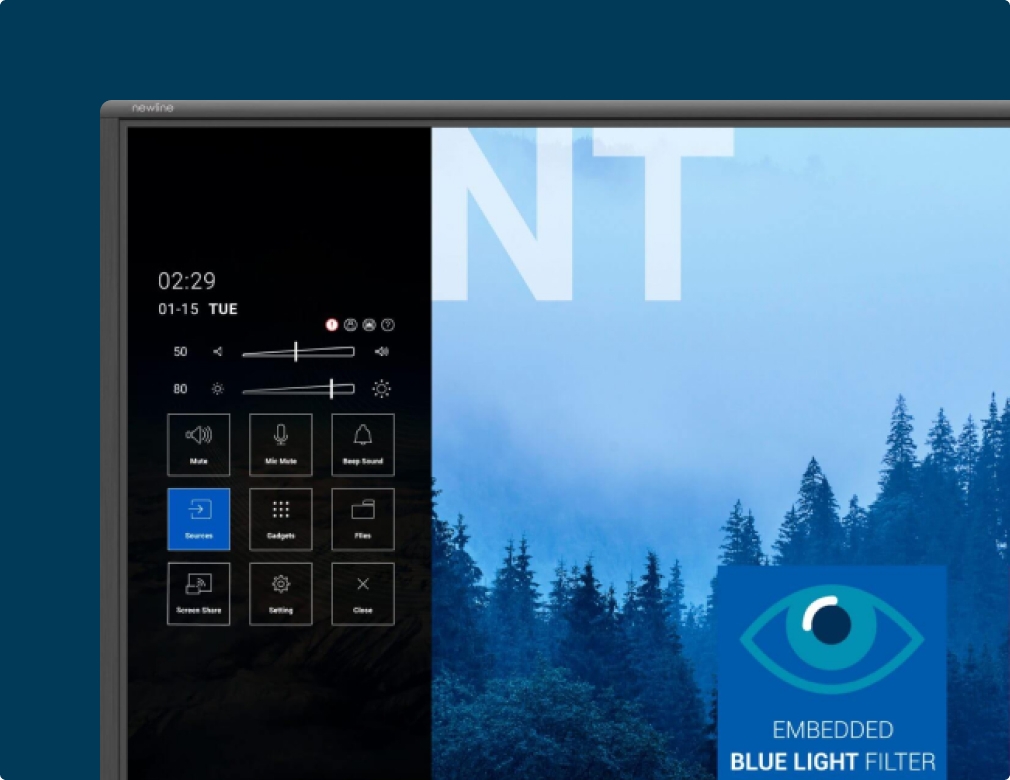
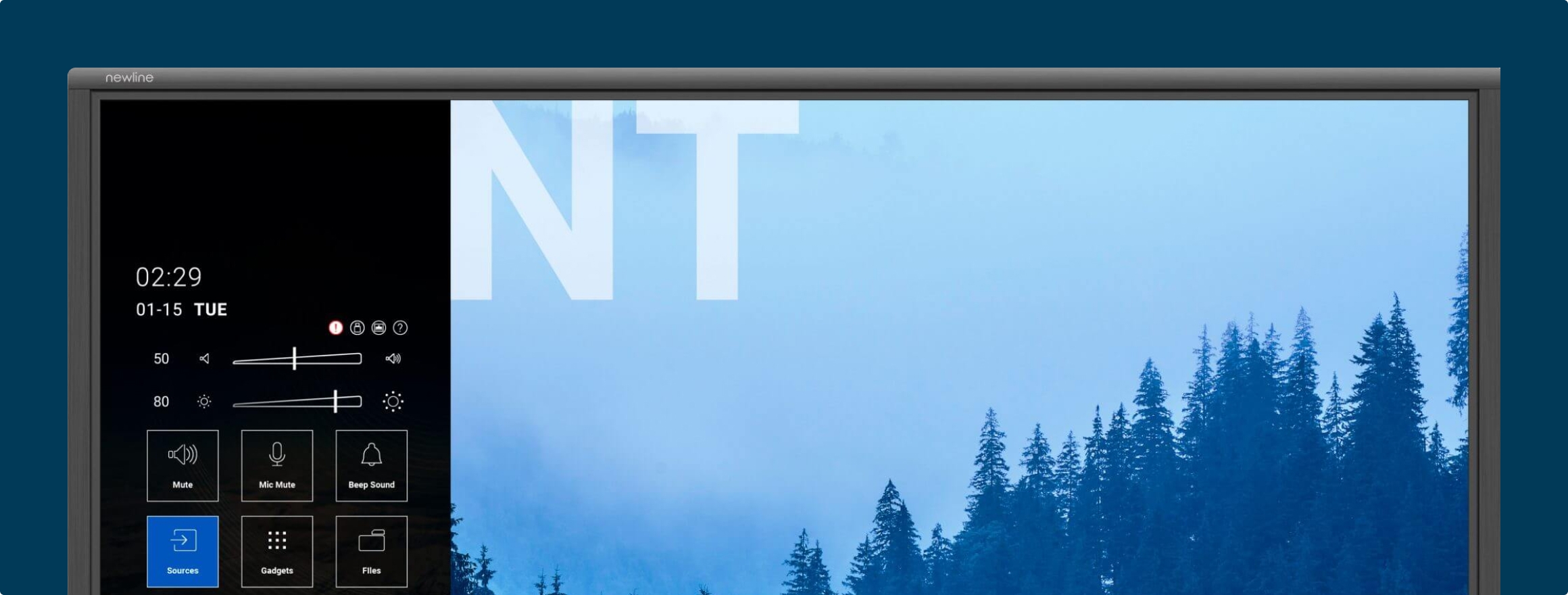
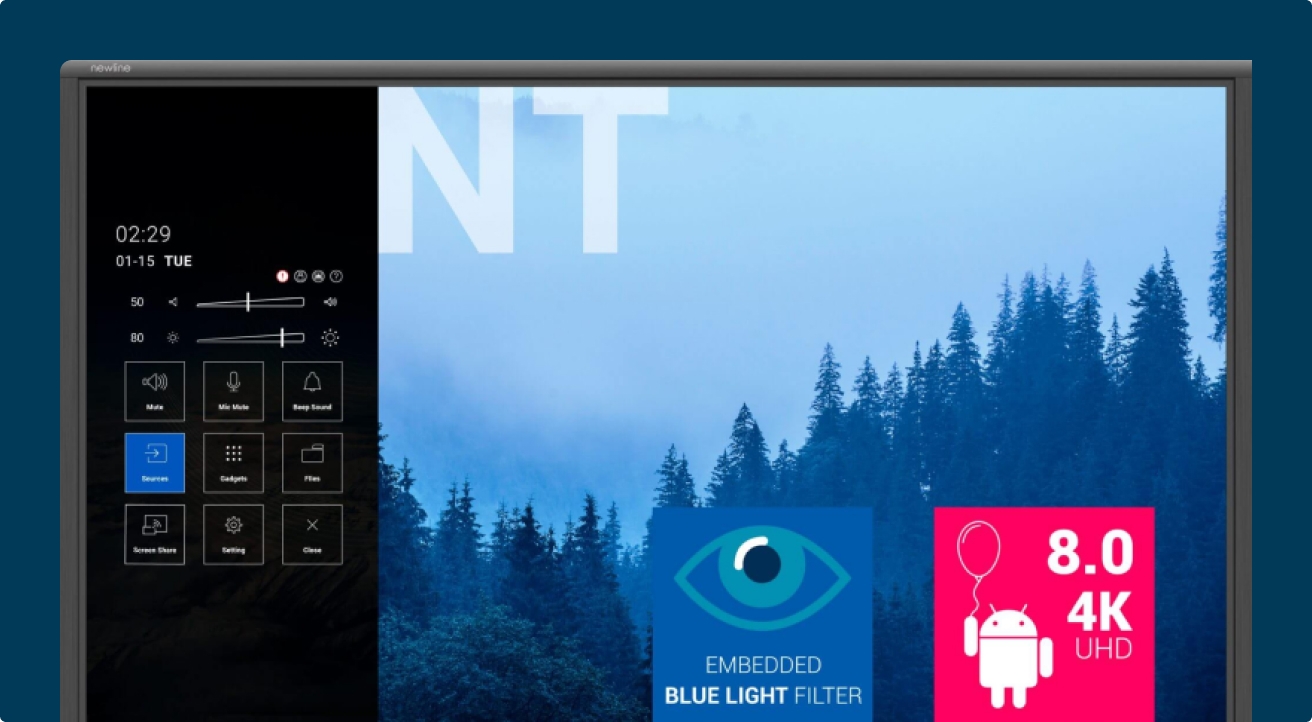
getting started
3 WAYS TO SET UP AND BROADCAST
1. The TSN Media Player for existing televisions:
- Plug a TSN media player into any existing television’s HDMI port
- Connect it to power and either ethernet or WiFi
- Launch the TSN app and scan the QR code from your mobile device
- Select the network you wish to display on your device
- Login and go live!

2. Launch TSN on a Newline non-touch panel:
- This panel does NOT require a media player (it is built in)
- Launch the TSN VCS application and scan the QR code
- Select the network you wish to display on this panel
- Login and go live!

3. If you are launching TSN on the Newline – Interactive touch panel:
- Go to the Newline app store
- Download the VCS app
- Scan the QR code
- Select the Workspace Connect network
- Login and go live!


